Our tutorial on how to set up GA4 in Carrd is here. You are about to set up Google Analytics 4 or GA4 for your Carrd website? No matter whether you already have an existing account or start from scratch – we’ve you covered. So, without further ado, let’s do this.

Contents of this article
Should I use Google Analytics to track my Carrd website?
Which alternatives to GA4 exist for tracking your Carrd website?
What is GA4 and why set it up in Carrd now?
What do I need to know before making the switch from UA?
How to set up GA4 in Carrd with a new account?
How to set up GA4 in Carrd when migrating from an existing UA account?
Should I use Google Analytics for my Carrd website?
Very good question to ask up front. Of course, there is pros and cons.
On the plus side: it’s free and it integrates with many other marketing tools like Google Ads. It also offers endless customisation options. Carrd also comes with support for Google Analytics, so it is super simple to set up.
However, the myriad options and settings in GA sometimes make it hard to use. The app can feel cluttered and overwhelming. Most owners of Carrd websites will only need a fraction of the features GA offers.
So if you are just starting out with adding analytics to your site, we recommend you at least skim our list of alternatives below. There are good reasons not to use GA.
What alternatives to Google Analytics exist for tracking Carrd websites?
Good question. Google Analytics is the OG of web analytics. It has always been free and is widely used. However there are a couple of great alternatives to Google Analytics. Here’s how many of these alternatives differ from GA:
- Take your website visitor’s privacy seriously
- No cookie consent banner required
- Can bypass ad blockers for unparalleled accuracy using first party tracking (Google Analytics misses as much as 50% of traffic due to ad blockers)
- Do not sell or profit from your visitor’s data
- You retain full ownership and control of all your visitor’s data
- A easier to use because they offer less features
- Offer less data and features, a result of better protecting privacy
There will be a separate article on this soon. For now here’s a list of great Google Analytics alternatives:
- Plausible (cookie free, EU hosted, open source)
- Simple Analytics (cookie free, EU hosted, most strict GDPR compliance)
- Fathom (cookie free, used by GitHub and others, get $10 off )
- User Maven (also offers Product Analytics)
- Matomo (full featured, cookie free option, open source)
What is GA4 and why set it up in Carrd now?
Google is introducing a new version of Google Analytics called GA4 (Google Analytics 4). They are making every Google Analytics user upgrade to the new version with this trick: starting July 1st no more data will be recorded in existing in Universal Analytics (old version) accounts. So everyone including Carrd users need to switch to GA4.
If you like Google Analytics (for example because it is free to use) then go measure your visitors with GA4. Below you’ll learn how to set it up with either a new or an existing UA account.
What do I need to know before making the switch from UA to GA4?
If you are new to Google Analytics you do not have to worry about this. But if you already have an older Google Analytics account for your Carrd website – then chances are you have a UA account. That you’ll need to switch.
- Google’s Universal Analytics (usually referred to as UA) will stop collecting data on July 1st, 2023.
- Access to historical data in UA will be available for 6 more months after that.
- Google will not migrate historical data from an old account. You’ll be comparing data from the new and old property to see historical trends.
- There is a setup assistant intended to make setting up your GA4 really easy. Most steps of it will not be needed if you run a small simple website.
- The forced switch can be a good time to switch over to an alternative web analytics service (rather than sticking with Google Analytics). There are many options, including many services that offer privacy friendly analytics. Make sure you explore the options above.
- Please note: Our recommendations are targeted towards vanilla GA accounts. For most Carrd websites this will be all you need. Owners of large websites will typically need to put more work into transitioning from UA to GA4 to carry over customisations in metrics, data collection, and reporting.
How to set up GA4 in Carrd with a new account?
So, you have decided to start measuring your traffic with GA4. Here’s how to set up GA4 tracking code in Carrd:
1. Create an account with Google Analytics
You’ll need a Google account, create one if you don’t already have one. Then head to analytics.google.com to get started.
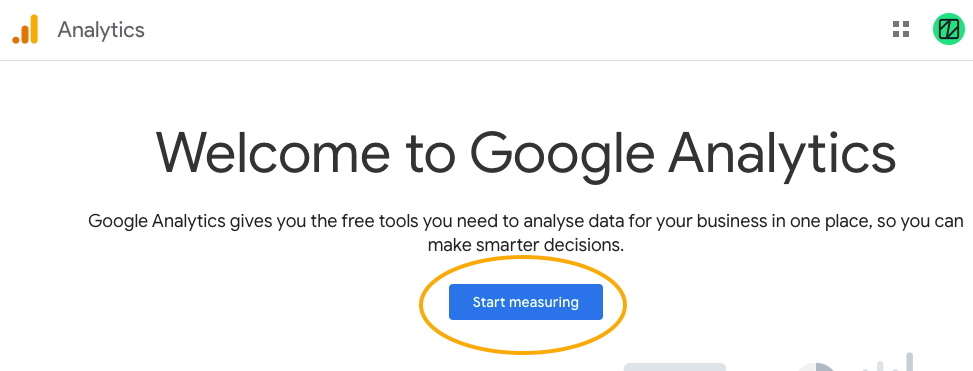
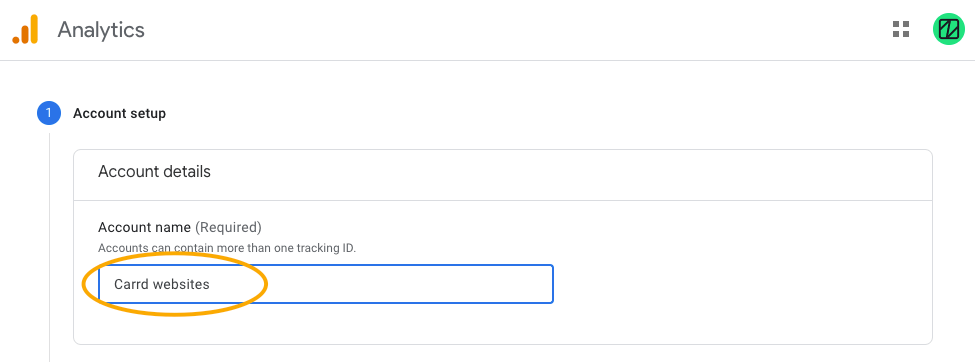
You’ll be able to track data for multiple websites in a single account. Each website analytics setup can have its own settings, admin users etc.
2. Create a ‘Property’ for your Carrd site
A ‘Property’ is what Google calls an app or website or project you want to track. In this case I give it the name of my Portfolio Carrd website.
Advanced Options – Either keep it closed or make sure you do not create a Universal Analytics property. Those will not work after July 1st (see above).
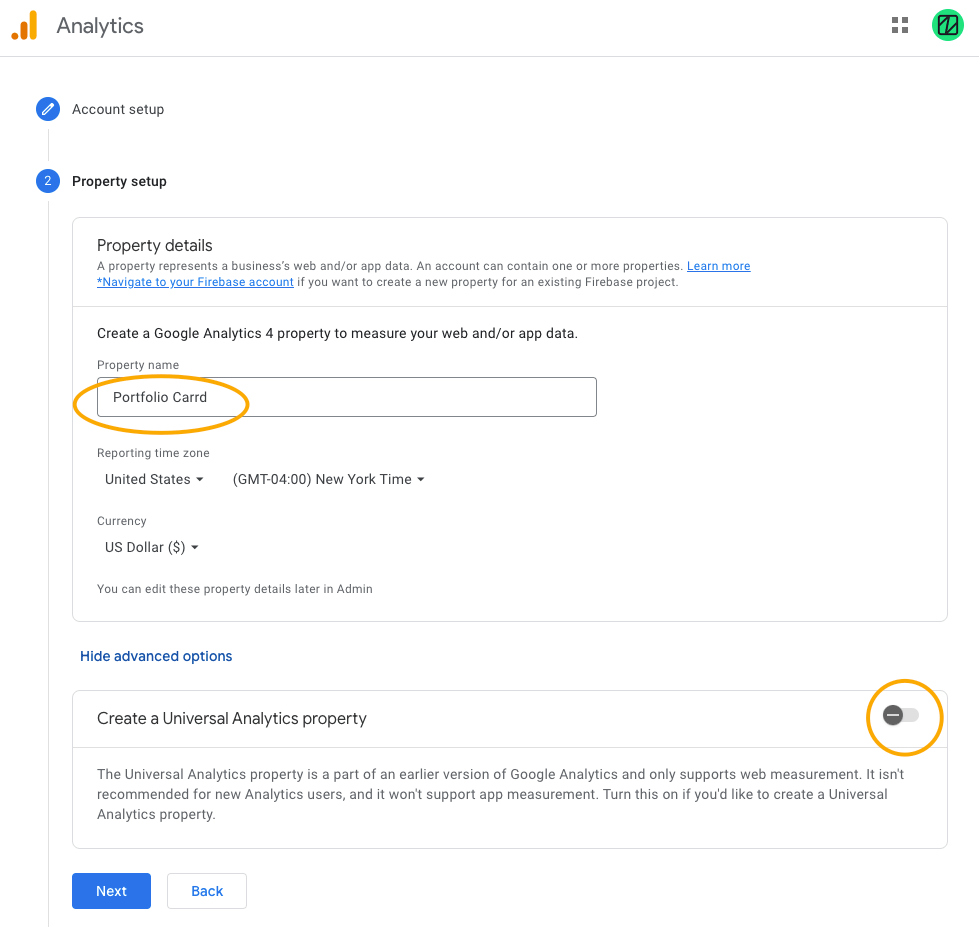
3. Create a data stream
To be able to record data you’ll need to create a data stream. Choose ‘Web’ to track data from a Carrd website.
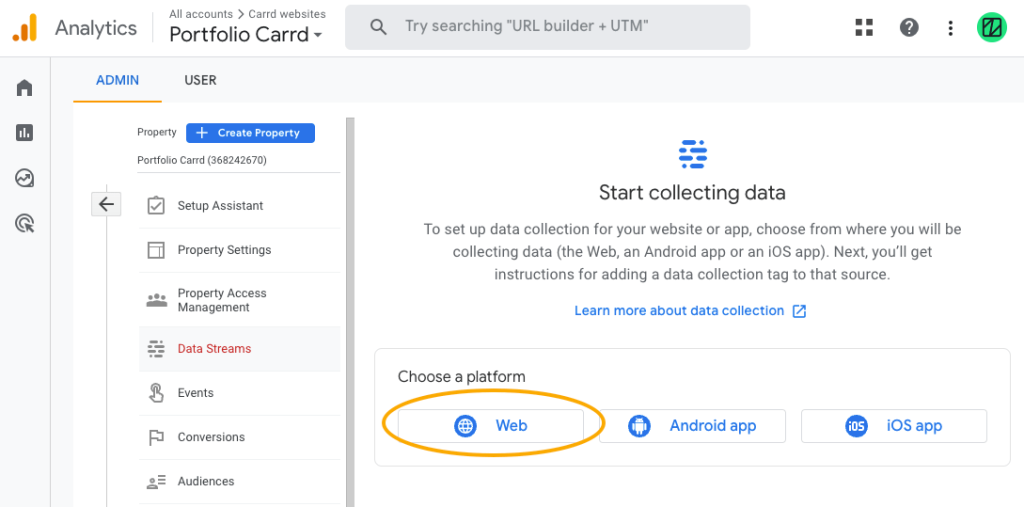
Enter the website address and give your stream a name so you know which it is later. You can add additional streams in case your project runs on multiple websites. Each will have its own measurement ID.
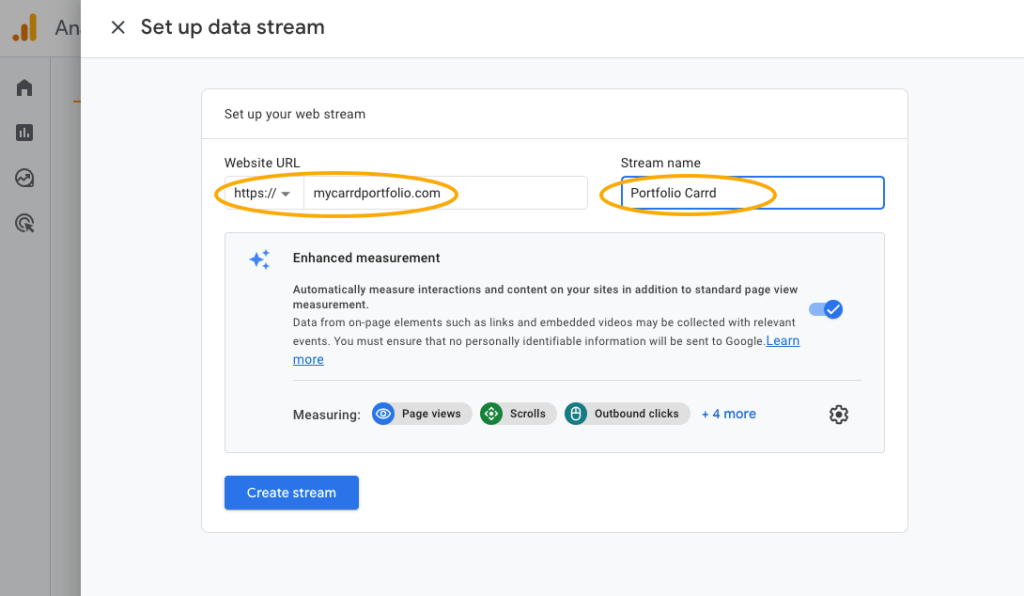
4. Copy the Measurement ID
Close the installation instructions that pop up. You’ll only need the measurement ID. Copy it. Or memorise it if you are good at that.
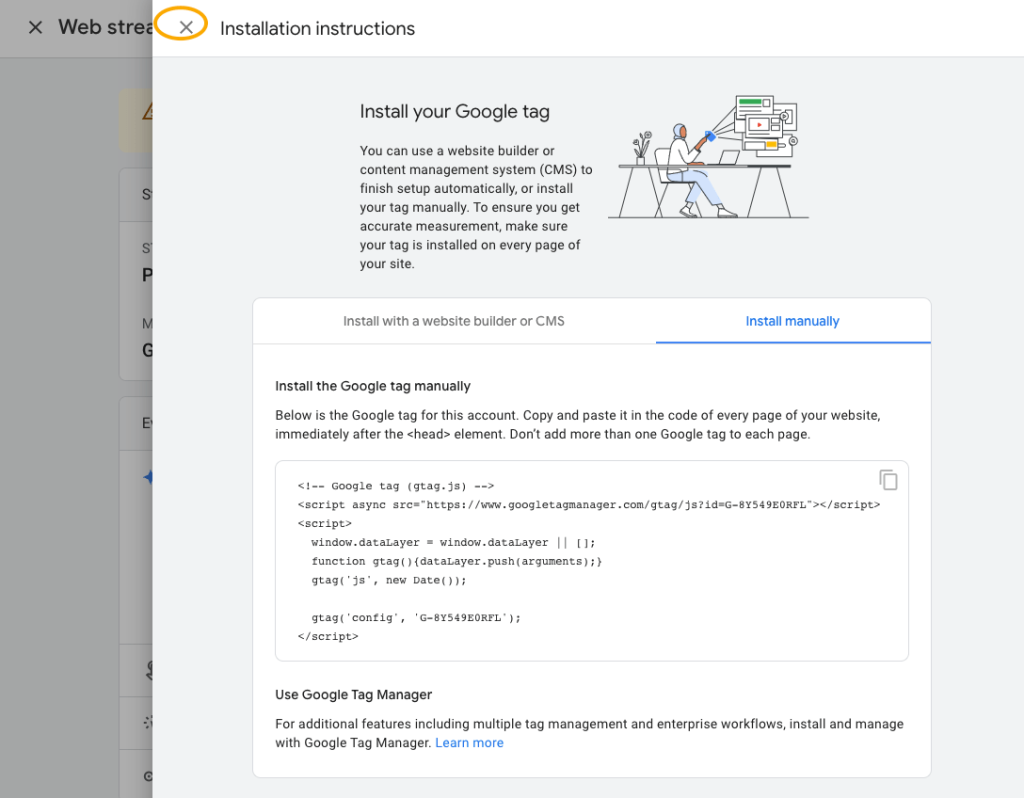
This is it:
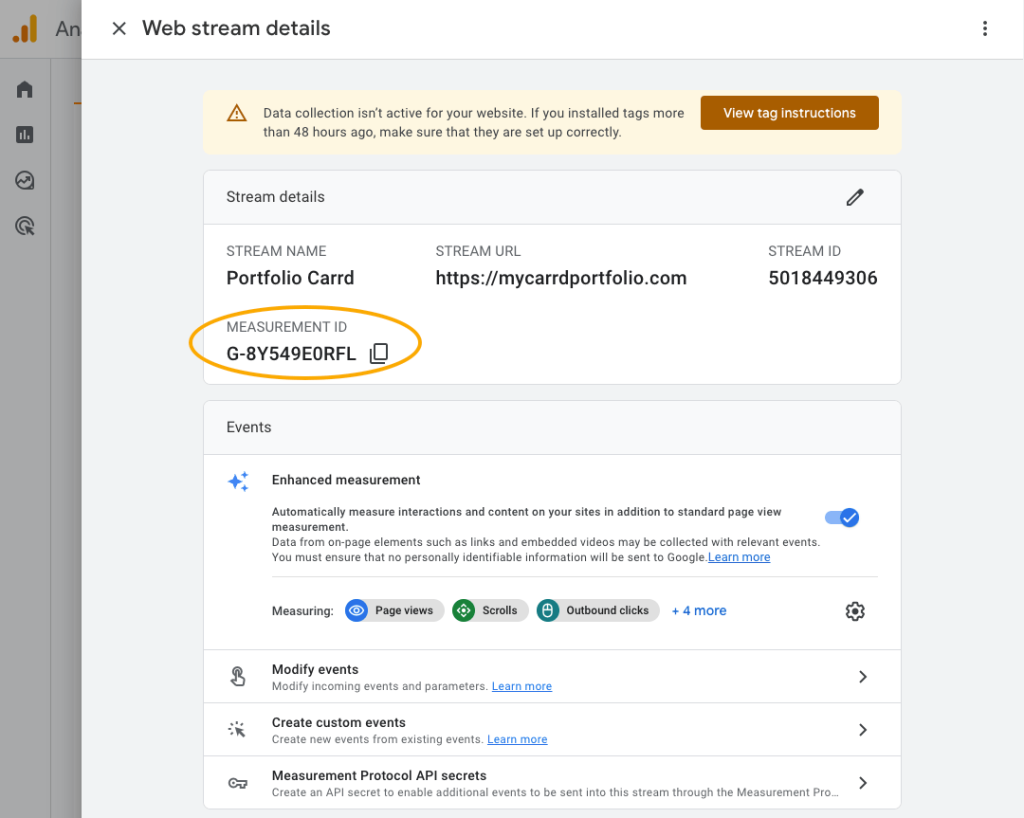
5. Login to Carrd and open your site in the editor
6. Click/tap floppy icon (‘Publish this site’), then the cog icon (‘Settings’)
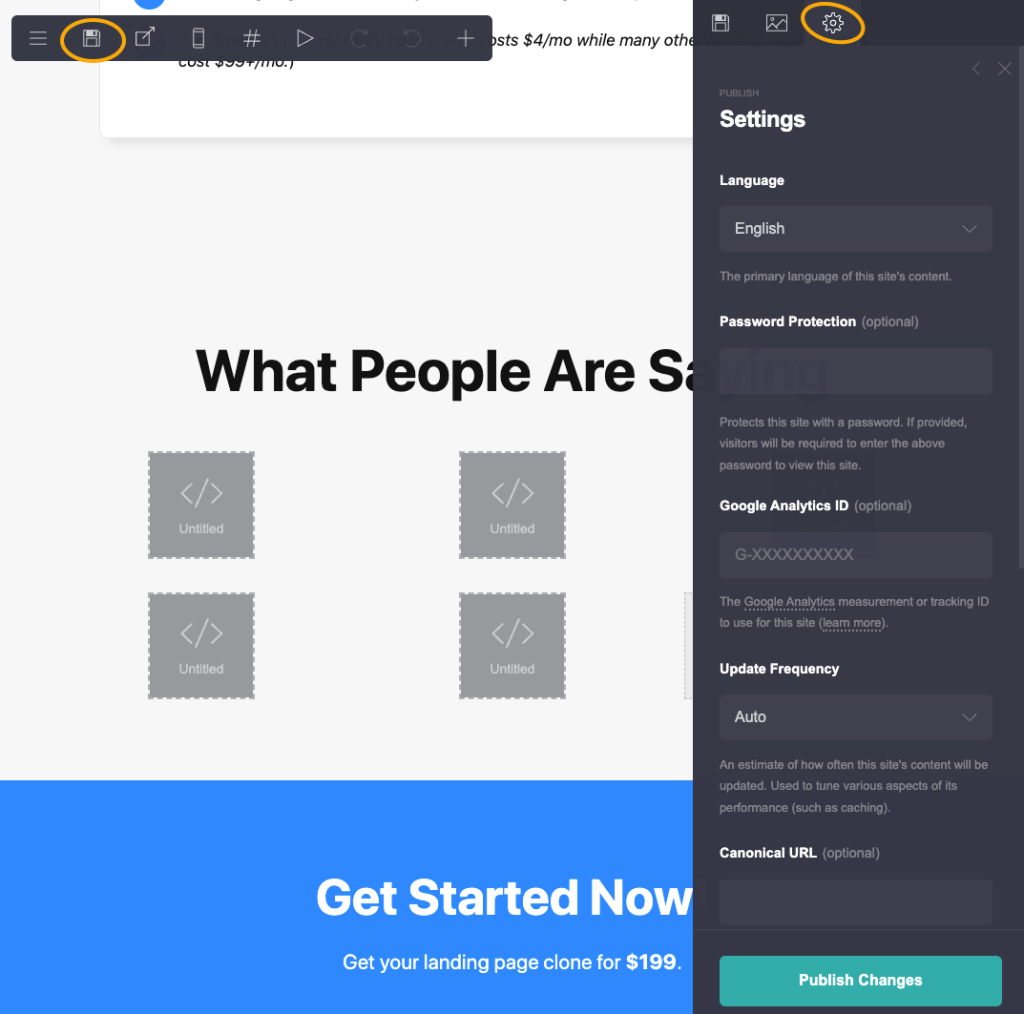
7. Under ‘Google Analytics ID’ enter the Measurement ID you copied
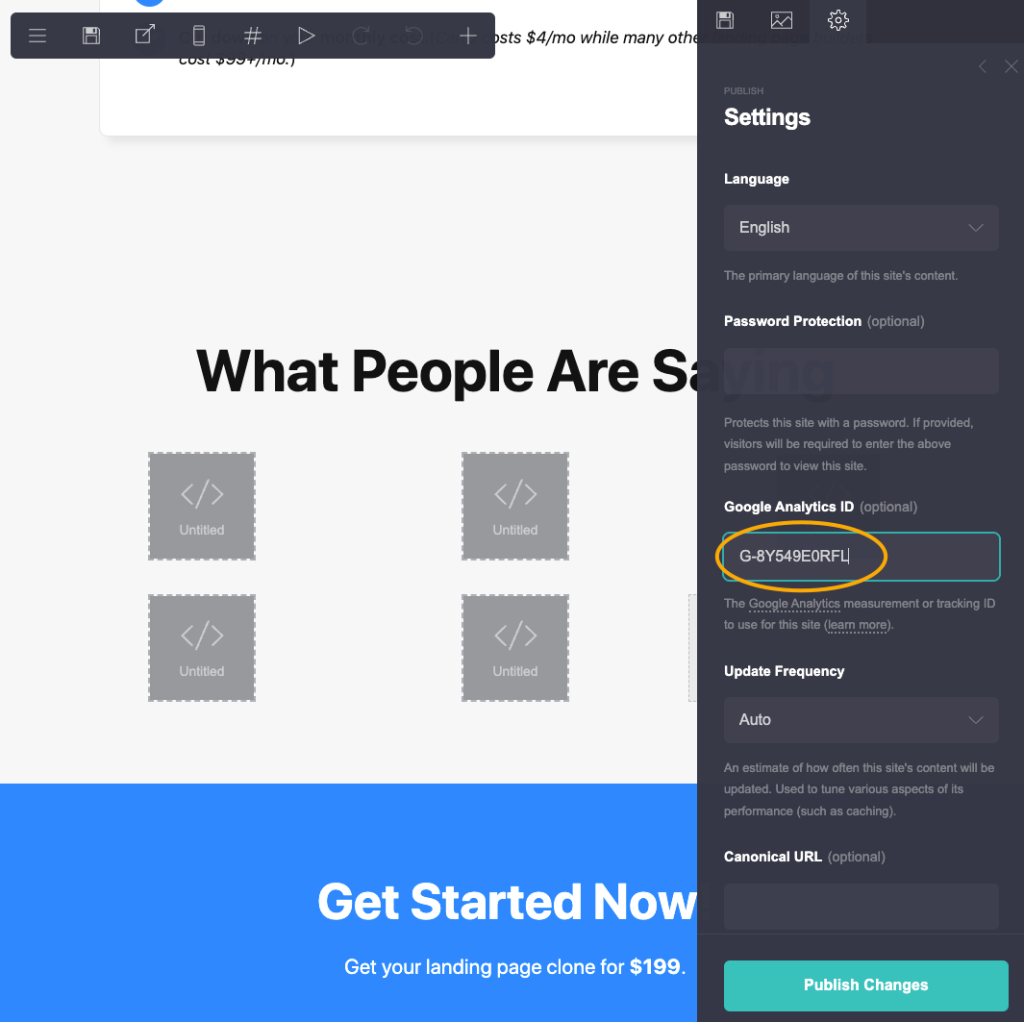
8. Click/tap ‘Publish changes’ to save and publish
9. Visit your Carrd site in the browser
Reload if it is already open.
⚠️ Make sure you are not using an ad blocker! This would prevent your view from being seen by Google.
10. Open real time view in Google Analytics
Navigate to ‘Home’, then ‘real time’ view..
It may take a minute or two until your data appears. It is not fully realtime. But very close.
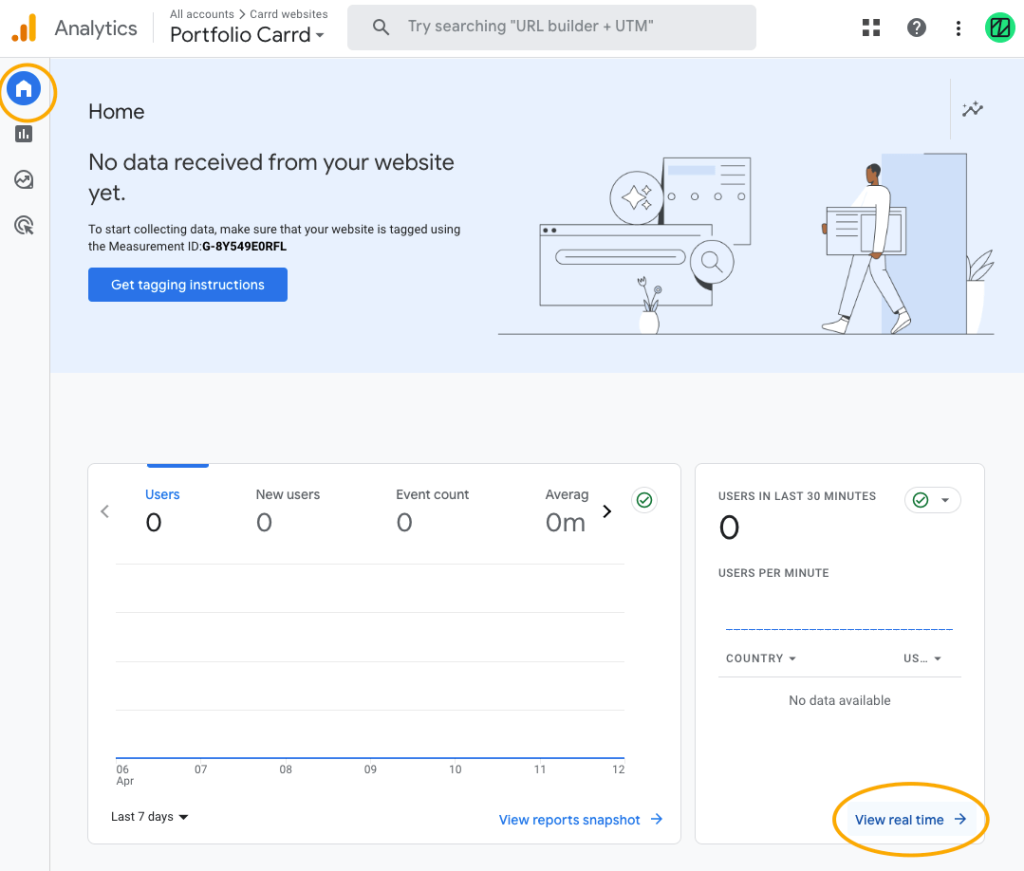
And boom! There’s your visit as tracked by GA4. You are looking at yourself, don’t forget to smile.
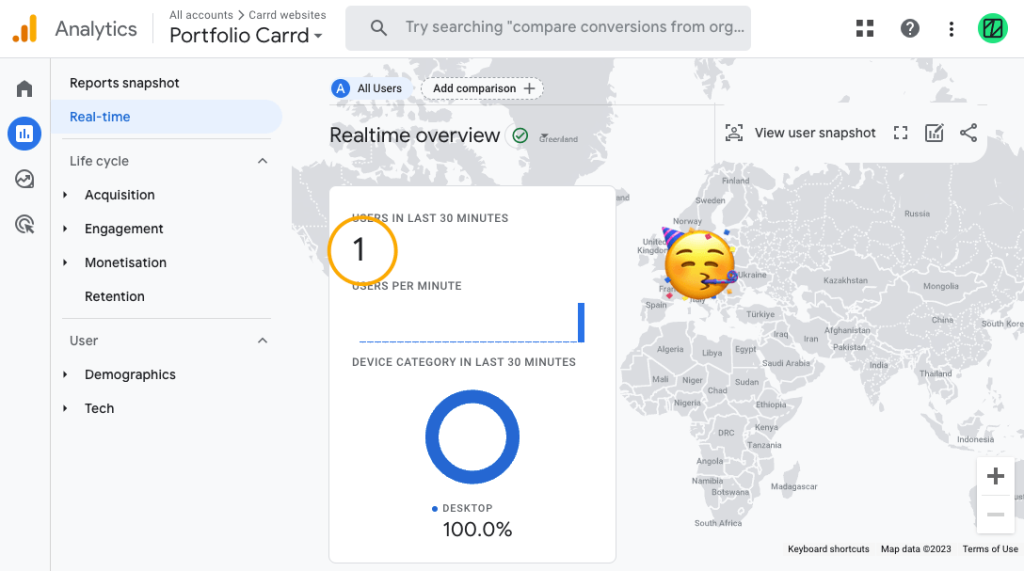
11. There is no 11 – you are done. Hooray!
How to set up GA4 in Carrd when migrating from an existing UA account?
So you have decided to finally make the move. Congrats. But how do you migrate from UA to GA4 in Carrd? It is this simple:
- Login to your Analytics account
- Create a GA4 account (called property in Analytics) and import settings from the existing UA account
- Follow the steps starting at 3 from above
We’ll update this guide with more info on migration from UA to GA4 son. Stay tuned. You can also always send us an email or DM us on Twitter to ask a question.
More from Zite
You liked this article?
Make sure you also check out our Carrd templates.
If you are new to Carrd you will love our Carrd website building tutorial.
And you can read more of our Carrd tips and tricks on our blog.
